Header Two
Honorlock Resources for Instructors
Honorlock helps to enhance the security of exams in Canvas by allowing you to proctor them online. Available for use in distance learning courses (or other courses in which remote/online proctoring is the most effective solution), Honorlock captures screen and webcam footage and flags any unusual activity. Recordings of exam sessions must be manually reviewed. For more information, see the sections below:
Before using Honorlock
- Honorlock is free to students, staff, and instructors at Delgado.
- Honorlock does not rely on live (human) proctors to review room scans or address academic misconduct. Rather, Honorlock's software can lock down the student's browser and record the student's screen, webcam, and/or microphone for your review, essentially making you the proctor of the exam. To reduce time spent on footage review, Honorlock's artificial intelligence (A.I.) flags specific behaviors and exam sessions for you.
- Honorlock never makes determinations of academic misconduct. For this reason, instructors are responsible for reviewing red-flagged exam recordings and are encouraged to spot-check yellow-flagged and green-flagged recordings as time permits.
- Students have access to 24/7 Honorlock technical support. At any time, they can visit Honorlock Support to test their computer/hardware and troubleshoot problems with a live support technician. Honorlock also has a searchable knowledge base for answers to common questions. Additionally, students may chat with an Honorlock technician at any time within the Honorlock interface.
- Delgado values student privacy and data security. Delgado's contract with Honorlock supersedes Honorlock's general Terms of Services and includes specific legal requirements for the privacy and security of student information. Access to exam footage is restricted to the course instructor, TA, and authorized administrators only.
Technical requirements
These Honorlock system requirements apply to your students:
- A laptop or desktop computer (not a tablet)
- A stable and reliable internet connection
- Google Chrome browser (make sure you have third-party cookies enabled)
- One-time installation of a Chrome browser extension. (The system will guide you through this simple step, and you can remove it after use by following these instructions.)
Training
- Need training for your department? Contact ITSPD to schedule a session for your faculty and/or staff.
Setup instructions
Important: Never modify or remove the code that Honorlock places in the Canvas "Access Code" box. This is automatically populated by Honorlock and is used to control access to the exam by the automated proctoring system. Modifying the code may result in Honorlock failure, including students' ability to access the exam without codes and launching the exam unproctored.
- You must first make Honorlock visible in your course menu. See this article on editing Canvas course menus.
- Create your assessment as a Canvas Quiz as you normally would.
- Finally, enable Honorlock for your exam by following Honorlock's Using Honorlock with Canvas tutorial.
Note: Exams in courses copied from a previous semester will be disabled in Honorlock by default. Open Honorlock in the course site for the current term and enable the exams that will be proctored online as stated in item #3 above.
Support resources
- Honorlock has a searchable knowledge base for answers to common questions.
- Honorlock has a status page to verify the system's operational status as well as updates, downtime, and maintenance schedules.
- The Honorlock Faculty Guide is your general reference for enabling and using Honorlock.
- If you are using third-party exams like Pearson or McGraw-Hill, see How to use Honorlock Universal.
- Specific Honorlock features:
- How to Enable Honorlock Toggles explains the various security options you can set for your exams.
- How to use Honorlock Whitelisting Feature shows how to allow students to access only specific websites during an exam.
-
For instructor help with Honorlock, please email support@honorlock.com. There is also a live-chat option in the Honorlock interface within Canvas, or you can visit their support web page. If you need additional assistance or have further questions, please contact ITSPD@dcc.edu.
Viewing exam recordings
- All instructors should view the exam recordings directly and check for activity flags that may indicate academic misconduct.
- See this one-minute video for an overview of the simple process and the View Results Guide for instructions on how to navigate recorded student sessions.
- If you experience a session with lost footage, Honorlock provides a feature to request failsafe images.
Recommendations
- We recommend including the following syllabus text when choosing to use Honorlock in your course.
- We recommend verifying imported exams if you copied your course from a previous term to ensure that Honorlock is enabled for your high-stakes exams.
- We strongly recommend creating a practice exam for you and your students to pilot before administering your first graded exam.
- Please urge your students to always use the Honorlock chat tool for support during exams.
- Please be crystal clear about your exam rules in your syllabus and in the Honorlock instructions for students and proctors text boxes.
- When adjusting your Honorlock settings, be mindful of the Student Guidelines portion, which
will clarify any test-specific rules in force for your exam. For instance, if your
students are having issues finding a quiet, private room to take their exam, you could
allow them to take your exam in a public area and to allow background noise by selecting
these options:
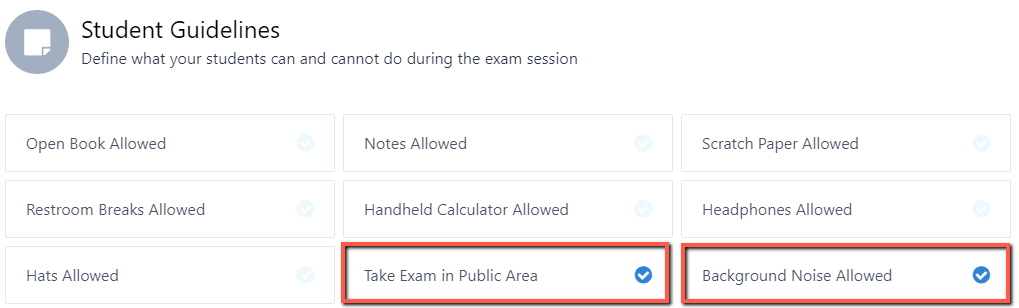
- For questions about information security and privacy, see the Honorlock Security and Privacy.
